How to Easily Convert Your PDF Files to JPG Format
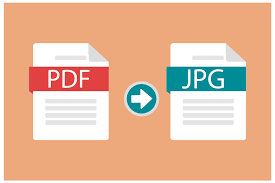
PDF files, while versatile and widely used, can sometimes be inflexible. Whether you want to share a specific page on social media, use a PDF image in a presentation, or simply edit a portion of a PDF, converting it to a JPG format can be a handy solution. Here's a comprehensive guide on how to easily convert your PDF files to JPG format:
Understanding the Process
Before we dive into the methods, let's understand what happens during the conversion. When you convert a PDF to JPG, you're essentially taking each page of the PDF and saving it as a separate image file. This process can be done using online tools, desktop software, or even mobile apps.
Method 1: Using Online Tools
Online PDF-to-JPG converters offer a convenient and free solution. Here's how to use one:
Find a Reliable Online Tool:
- PDF2JPG: A popular choice known for its user-friendly interface and efficient conversion.
- PDFMate: Another reliable option that offers a range of PDF tools, including conversion.
- Adobe Acrobat Online: While primarily a paid service, it offers a free trial and basic conversion features.
Upload Your PDF:
Visit the chosen website and locate the "Upload PDF" button. Select the PDF file from your device.
Start the Conversion:
Click the "Convert to JPG" or similar button.
Download the JPG Files:
Once the conversion is complete, you'll have the option to download the individual JPG files or a ZIP file containing all the images.
Method 2: Using Desktop Software
For those who prefer a desktop-based solution, several software options are available:
Adobe Acrobat DC:
- Open the PDF in Adobe Acrobat DC.
- Go to "File" > "Export To" > "Image."
- Choose the desired image format (JPG) and quality settings.
- Click "Export."
Microsoft Word:
- Open Microsoft Word.
- Go to "Insert" > "Picture" > "From File."
- Select the PDF file.
- Word will attempt to convert the PDF into a series of images.
- Save the document to preserve the images.
PDF to JPG Converter Software:
Numerous dedicated software tools are available for PDF-to-JPG conversion. Download and install a reliable converter like PDFelement or Able2Extract PDF. Follow the software's specific instructions to add your PDF and initiate the conversion.
Method 3: Using Mobile Apps
For on-the-go conversions, mobile apps offer a convenient solution:
Adobe Acrobat Reader Mobile:
- Open the PDF in the Adobe Acrobat Reader app.
- Tap the "Share" button.
- Choose "Save as PDF" or "Export PDF."
- Select "Image" as the export format.
Other PDF Reader Apps:
Many PDF reader apps offer built-in conversion features. Check the app's specific instructions for converting PDF to JPG.
Tips for Optimal Conversion:
- High-Quality PDFs: Ensure your PDF is of good quality to maintain image clarity during conversion.
- Batch Conversion: Some tools allow you to convert multiple PDFs at once, saving time and effort.
- Image Quality Settings: Pay attention to image quality settings to balance file size and visual fidelity.
- Page Range Selection: If you only need to convert specific pages, select the desired page range.
By following these methods and tips, you can easily convert your PDF files to JPG format, making them more versatile and accessible for various purposes.