PDF to JPG Conversion for Beginners: Tips and Tricks
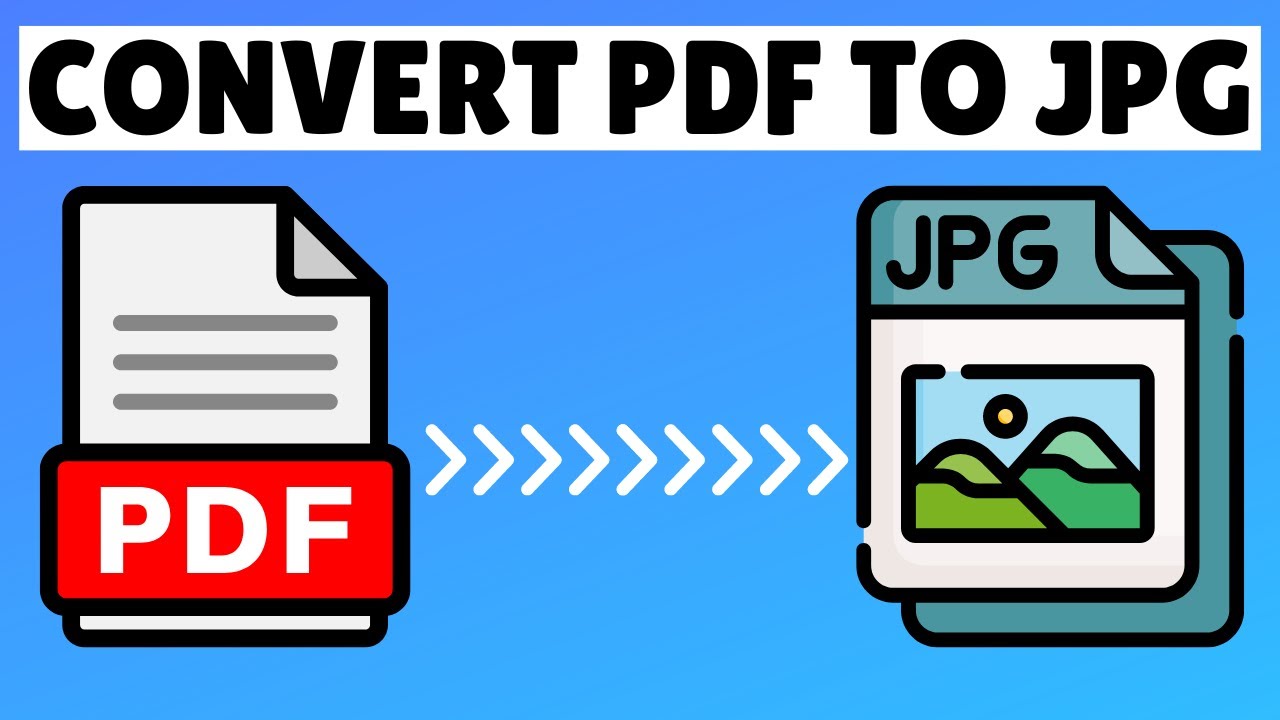
A PDF (Portable Document Format) is a versatile file format that preserves document formatting across different devices and operating systems. However, for specific tasks like image editing, sharing on social media, or creating presentations, converting PDF to JPG (Joint Photographic Experts Group) format can be beneficial. JPG is a popular image format known for its ability to compress images without significant loss of quality.
Why Convert PDF to JPG?
Here are some common reasons why you might want to convert a PDF to JPG:
- Image Editing: JPGs are easily editable using various image editing software. You can crop, resize, add text, or apply filters to the images.
- Sharing on Social Media: Many social media platforms prefer image formats like JPG for easy sharing and viewing.
- Creating Presentations: JPG images can be directly inserted into presentation software like PowerPoint or Keynote.
- Printing High-Quality Images: JPGs can be printed at high resolutions, making them suitable for various print projects.
Methods for Conversion
Here are the primary methods to convert PDF to JPG:
1. Online Tools
- Pros: Easy to use, no software installation required.
- Cons: May have file size limitations, potential for slower processing speeds, and reliance on internet connectivity.
Popular Online Tools:
- PDF2JPG: Offers a user-friendly interface and efficient conversion.
- PDFMate: Provides a range of PDF tools, including conversion.
- Adobe Acrobat Online: Offers basic conversion features.
2. Desktop Software
- Pros: More control over the conversion process, often supports batch processing, and can handle larger files.
- Cons: Requires software installation and may have a steeper learning curve.
Popular Desktop Software:
- Adobe Acrobat DC: A comprehensive PDF solution that includes conversion features.
- Microsoft Word: Can convert PDF files to images, but the quality may vary.
- Dedicated PDF to JPG Converter Software: Several specialized tools are available for direct PDF to JPG conversion.
3. Mobile Apps
- Pros: Convenient for on-the-go conversions, often free or low-cost.
- Cons: May have limited features and file size restrictions.
Popular Mobile Apps:
- Adobe Acrobat Reader Mobile: Offers basic conversion features.
- Other PDF Reader Apps: Many PDF reader apps have built-in conversion capabilities.
Tips for Optimal Conversion
- Image Quality: For high-quality output, ensure your original PDF has sufficient resolution.
- File Size: Consider the desired file size and image quality when choosing compression settings.
- Batch Conversion: Use tools that support batch processing to convert multiple files efficiently.
- OCR (Optical Character Recognition): For scanned PDFs, use OCR to extract text before conversion.
- Image Editing: Use image editing software to enhance the quality of the converted images.
By following these guidelines and choosing the appropriate method, you can easily convert your PDF files to JPG format and achieve the desired results. For a simple solution, try PDF2JPG, which streamlines the process and provides high-quality conversions.