PDF to JPG Conversion for Mobile: Tips for Converting on the Go
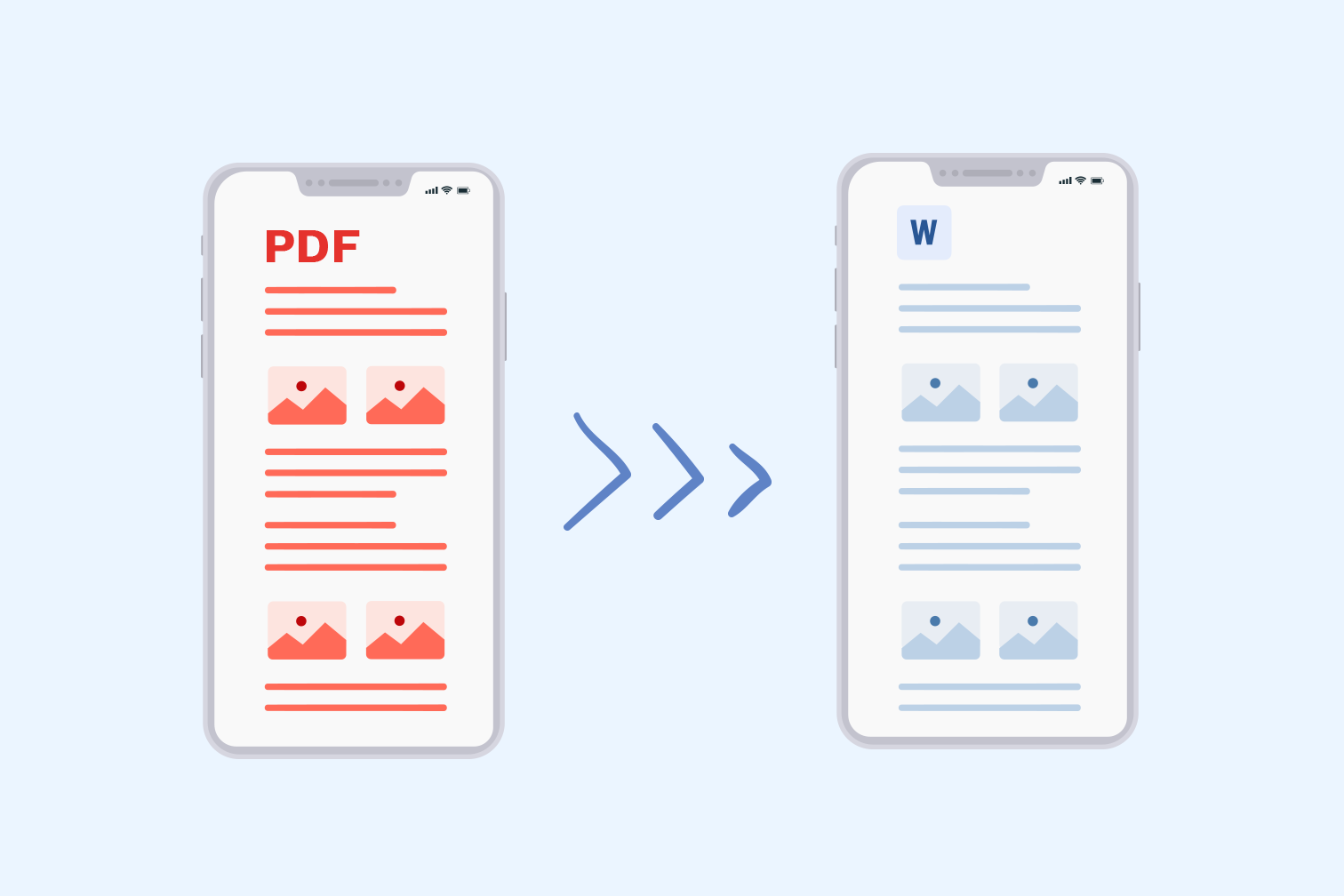
In today's mobile-centric world, the need to convert PDF files to JPG format on the go has become increasingly common. Whether you need to share a specific page on social media, edit an image, or simply archive a document, converting PDF to JPG on your mobile device can be a convenient solution.
Understanding the Process
Before diving into the methods, let's understand the basic process of PDF to JPG conversion on mobile:
- PDF Selection: You choose the PDF file you want to convert.
- Page Selection: You can choose to convert the entire PDF or specific pages.
- Conversion: The app or online tool processes the PDF and converts each selected page into a separate JPG image.
- Saving and Sharing: The converted JPG images are saved to your device or shared directly to social media or other apps.
Methods for Mobile PDF to JPG Conversion
1. Dedicated Mobile Apps
Numerous mobile apps are designed specifically for PDF to JPG conversion. These apps often offer additional features like image editing, PDF annotation, and file management.
- Pros:
- User-friendly interface
- Offline conversion capabilities
- Additional features like image editing and PDF annotation
- Cons:
- May require internet connectivity for some features
- Limited customization options compared to desktop software
2. Online PDF to JPG Converters
Many online PDF to JPG converters are optimized for mobile devices. These tools allow you to upload your PDF file to a server and download the converted JPG images.
- Pros:
- Easy to use
- No app installation required
- Often free to use
- Cons:
- Relies on internet connectivity
- May have file size and processing time limitations
3. PDF Reader Apps with Conversion Features
Many popular PDF reader apps, such as Adobe Acrobat Reader and Google Drive, offer built-in PDF to JPG conversion features.
- Pros:
- Convenient for users who already have a PDF reader app
- Often integrated with other document management features
- Cons:
- Conversion features may be limited compared to dedicated conversion apps
Tips for Optimal Mobile PDF to JPG Conversion
- Choose a Reliable App or Online Tool: Look for apps with positive reviews and high ratings. Consider the app's features, user interface, and privacy policy. For online tools, ensure the website is secure and reputable.
- Optimize PDF File Size: Large PDF files can take longer to convert and may result in larger JPG files. Consider compressing the PDF file before conversion to reduce file size.
- Select the Right Image Quality: Choose the appropriate image quality setting to balance file size and image clarity. Higher quality settings will result in larger file sizes but better image quality.
- Batch Conversion: If you need to convert multiple PDF files, look for apps or tools that support batch conversion. This can save you time and effort.
- Offline Conversion: For offline conversion, choose a dedicated mobile app that allows you to convert PDF files without an internet connection.
- Cloud Storage Integration: Many PDF to JPG conversion apps integrate with cloud storage services like Google Drive and Dropbox. This allows you to easily access and share your converted JPG images.
- Security Considerations: Be cautious when using online tools, especially when handling sensitive documents. Ensure the website is secure and has a strong privacy policy.
- Device Compatibility: Check the compatibility of the app or online tool with your mobile device's operating system (iOS or Android). Ensure that your device has sufficient storage space and processing power for smooth conversion.
Additional Considerations for Mobile Conversion
- Screen Size and Resolution: Mobile devices have smaller screens and lower resolutions compared to desktop computers. This can impact the quality of the converted JPG images.
- Battery Life: Converting PDF files can be resource-intensive, so be mindful of your device's battery life.
- Data Usage: Online conversion tools require internet connectivity, which can consume data, especially if you're on a limited data plan.
By understanding these factors and following the best practices outlined above, you can ensure a seamless and high-quality PDF to JPG conversion experience on your mobile device.